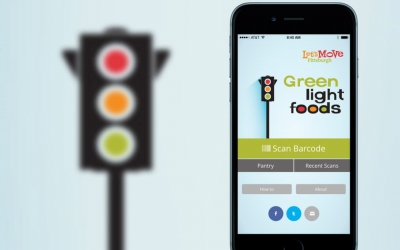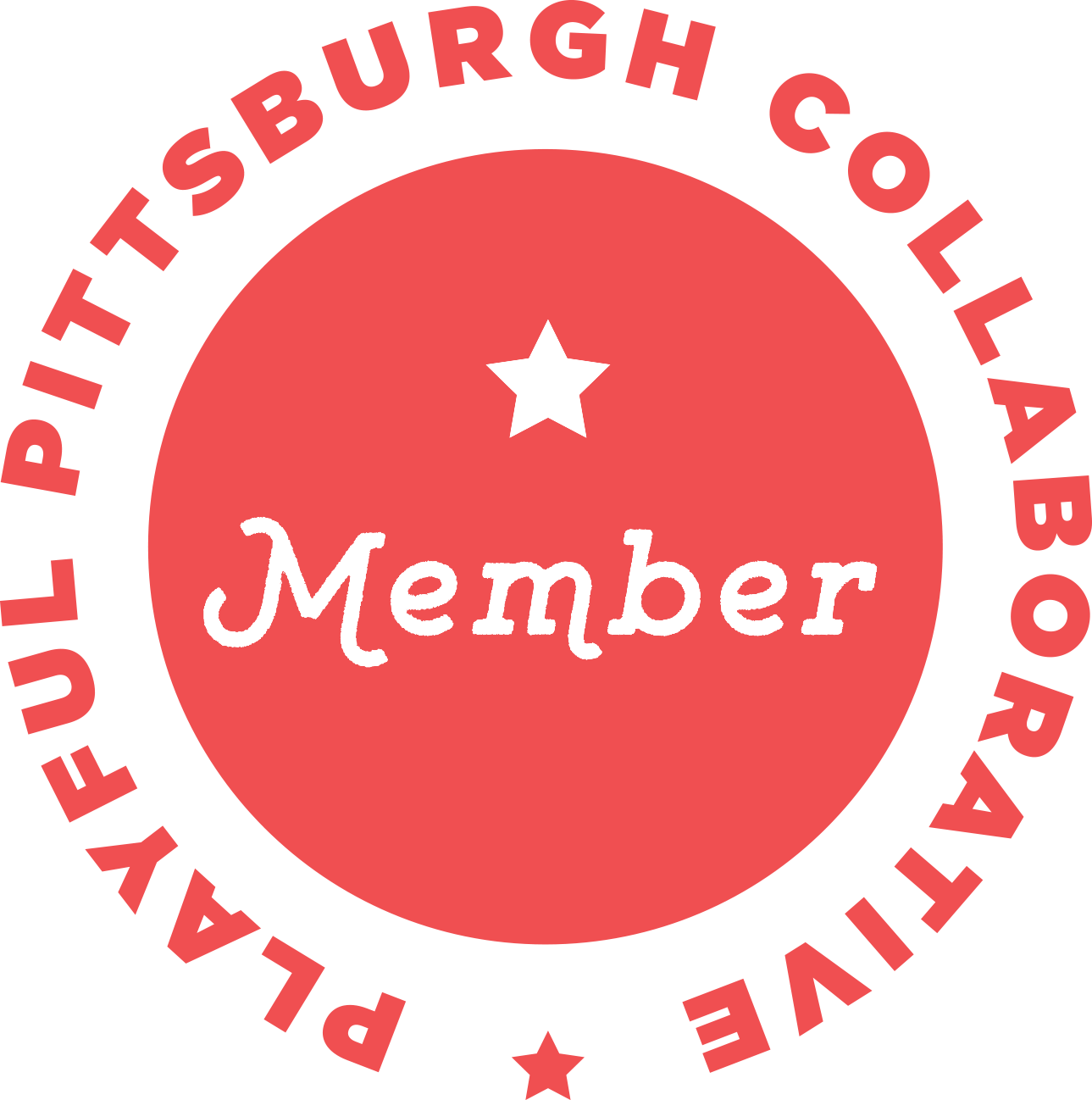Frequently Asked Questions
Using the App
- Nothing happens when I scan an item. What could be wrong?
Let’s Move Pittsburgh recommends several solutions to this problem:- Be sure that you are holding the device steady in a vertical position over the barcode.
- Make sure that the barcode is not upside down.
- Try cleaning your device’s camera lens.
- Move to an area with better lighting.
- Scan a different item. If the other item registers, then there may be a problem with the first product’s barcode.
- I scanned an item, but the app says “Nutrition Facts Not Found.” What does this mean?
This message means that the item you scanned is not yet included in the Green Light Foods database. This may be because the item is made by a local or private label company. You will receive a prompt to manually enter the item’s name and its sugar, salt and fat content, which will allow you to save the item for future use. The new item you’ve entered will also be sent to the Let’s Move Pittsburgh team, who will verify its accuracy and then release it to all other users of the app. - Which devices can I use to scan items?
At this time, Green Light Foods is only available for Android and iPhone devices. - Is there a way to save my scanned items?
Yes. At the bottom of your screen, you should see a green button with the words “Save to pantry.” Tap this button and you will be able to recall the saved item from your pantry at a later time. - Can I use Green Light Foods to scan fresh fruits and vegetables?
No. Green Light Foods scans barcodes for packaged items only. For specific nutrition information on fruits and vegetables, Let’s Move Pittsburgh recommends that you consult the USDA Dietary Guidelines for Americans or MyPlate. - I am trying to enter nutrition facts for a not found product, but I can’t find the serving size in grams (g) or milliliters (ml).
Start by taking a look at the nutrition facts label on the item’s packaging. If the item only has one serving per container, then you may need to look for the serving size in ml on the front of the package. You should see the number of ounces (oz) per package with ml in parenthesis.
Understanding the Results
- Why are the nutrition facts on the label different from what appears in the app?
Green Light Foods takes a product’s nutrition information and converts it to a standard portion size. The app uses cutoff levels of 100g (for foods) and 100ml (for beverages). These are not recommended serving sizes; they are simply used to allow food and beverages to be compared in proportion to one another. - Why doesn’t the app tell me about calories, protein and fiber?
Green Light Foods is designed to help families make fast, healthy decisions at the grocery store. Many packaged foods and beverages have high levels of sugar, sodium or fat. Green Light Foods helps users quickly assess and compare sugar, sodium and fat contents, and find healthier alternatives. Each person’s ideal intake of calories, fiber and protein is different based on his or her health and activity levels. Let’s Move Pittsburgh recommends that you consult the USDA Dietary Guidelines for Americans or MyPlate to determine how much protein, fiber and total calories you should consume each day. These tools will also help you find foods that are high in fiber and protein.